4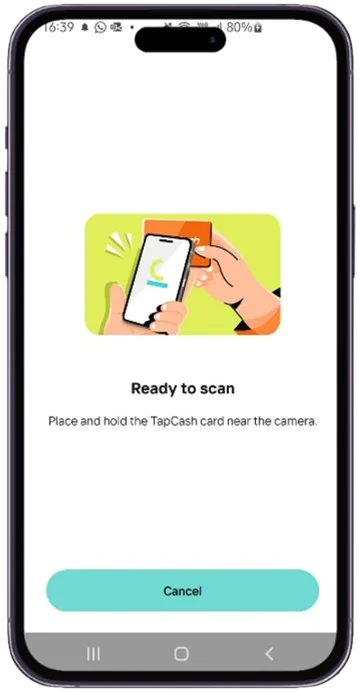
Stick the BNI TapCash on the back of of your mobile phone.
5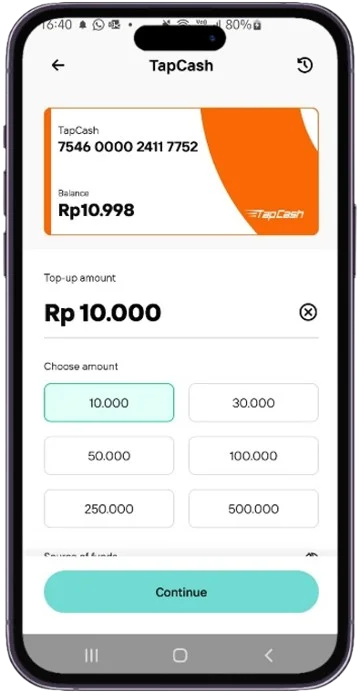
Select a top up denom and/or input the exact value. Then click “Continue” and input wondr PIN.
6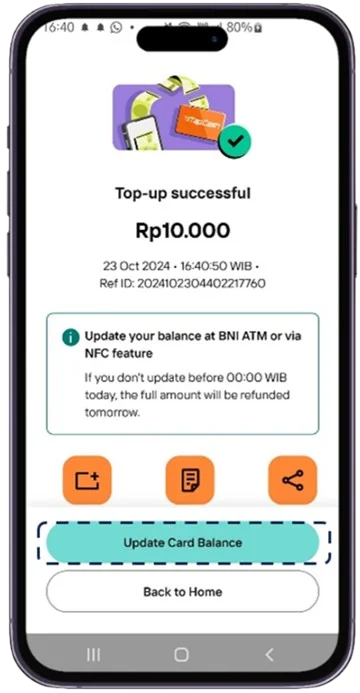
Top up is successful, then click “Update Card Balance” to sincronize balance to the BNI TapCash card.